[mc4wp_form id=”2320″]
Can iPhones get viruses
-
March 21, 2025
- Posted by: Evans Asare

Can iPhones get viruses? Yes, learn how to remove them: iPhones can get viruses and other types of malware. However, it’s relatively unlikely unless you jailbreak your device or download apps from unofficial third-party app stores. That’s because Apple tightly controls the iOS ecosystem, protecting iPhone users by:
- Vetting apps in the App Store: Apple relies on a multi-step review process to identify safety issues, including potential malware hidden in apps available on the App Store.
- Confirming app authenticity before download: Apple’s app verification process confirms that an app is legitimate and unaltered through cryptography. If an app you’re trying to download has been tampered with, you won’t be able to install it.
- Offering regular software updates: Apple delivers frequent software updates to patch new security vulnerabilities that viruses could exploit.
- Restricting memory usage: iOS devices have a Data Execution Prevention (DEP) security feature that prevents viruses from injecting and executing malicious code in designated sections of your device’s RAM.
But, even with these protections in place, mobile threats abound. The Gen Threat Report for October to December 2024 found that the most commonly blocked attacks were scams (nearly 45%) and malvertising (nearly 42%).
How do iPhones get viruses?
Your iPhone is more vulnerable to getting a virus or malware if you jailbreak it, which removes Apple’s built-in security features. However, even a non-jailbroken iPhone can potentially get malware if it has an unpatched vulnerability or if you fall victim to a phishing attack.
Here are some ways your iPhone can get a virus or other type of malware.
Infected apps
Apple’s review process makes it unlikely that you’ll encounter an unsafe app in their store, but it’s not impossible. An app could slip through the cracks if it has well-hidden malicious code or exploits an unknown vulnerability.
These threats are typically found and removed from the official App Store quickly, but if you jailbreak your phone and install third-party apps from unofficial sources, you’re more at risk.
iPhones can also get viruses if hackers gain access to a developer’s account or a third-party software library and compromise a legitimate app after App Store approval. Either way, an infected app could exploit iOS vulnerabilities to install a virus on your phone.
Phishing
Hackers use phishing links and attachments to steal sensitive information like usernames, passwords, or credit card details, often by masquerading as a trustworthy person or company. Phishing attempts frequently appear as emails or messages containing links to malicious websites that mimic legitimate ones.
If you engage with their communications, you could unknowingly download a file that injects malware into your iPhone.
Smishing
Smishing is a type of phishing attack in which hackers send texts with malicious links. Unlike traditional phishing, which uses email, smishing leverages the immediacy and familiarity of text messages. However, the general strategy and end result are the same as an email phishing attack.
How to tell if your iPhone has a virus
If you find unfamiliar apps on your phone, previously trustworthy apps start to act strange, your phone is consuming more data than usual, your battery is draining quickly, your device is overheating, you’re getting browser pop-ups, or your antivirus flags an issue — you may have a virus. However, these warning signs can sometimes be caused by other issues.
Here’s a more detailed look at key signs that could indicate your iPhone has malware:
- You find unfamiliar apps: Unfamiliar apps appearing on your iPhone could signal that you have a virus or other type of malware. To determine if a new app is malicious, search online or in the App Store to see if there are any complaints about it. If you still don’t recognize or trust the app, uninstall it immediately.
- Your apps are behaving oddly: If an app frequently crashes or glitches, it could be a sign of malware running in the background. Try uninstalling the app to see if this resolves the issue.
- Your phone is using more data: Unusually high data usage on an iPhone can be a sign of malicious software consuming data as it transmits information or performs other unauthorized network tasks. Review your data usage statistics to see if any apps are using more mobile data than they should.
- Your battery is draining quickly: A fast-draining battery can have many causes, including malicious code running in the background using too many resources. If you suspect a virus, check your battery usage stats in your settings to see which apps are using the most power.
- Your phone is overheating: An overheating iPhone, especially when combined with other unusual behavior like rapid battery drain or performance issues, could indicate that malware running in the background is overworking the device’s processor. Rule out environmental factors by moving the device to a cool and well-ventilated area.
- You see more browser pop-ups: Aggressive or unusual pop-ups, especially those claiming your device is infected or offering security software from untrusted sources, can be a sign of a virus. Avoid clicking suspicious pop-ups and run an antivirus scan to check if your phone is compromised.
- You receive an antivirus alert: Depending on your antivirus app’s capabilities, it may be able to alert you to unsafe sources or viruses on your device. Norton 360 Standard has advanced security features that can help detect threats to your iPhone in real-time.
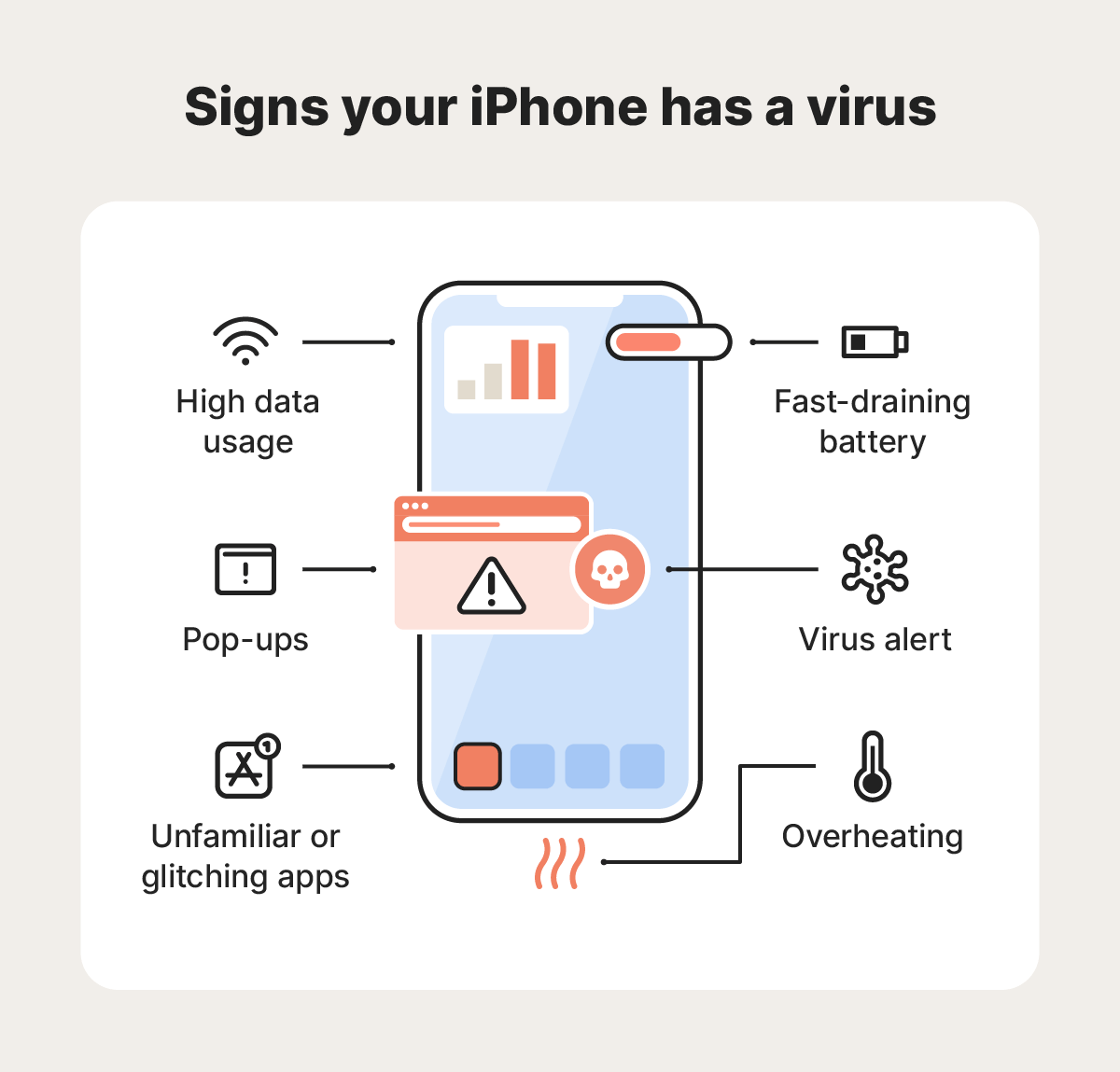
How to delete a virus from an iPhone
Potential solutions to remove a virus from your iPhone include restarting it, installing updates, deleting unfamiliar apps (especially those using up a lot of data), and clearing your browser history. If none of these strategies clear your iPhone virus, you can restore your device to an earlier version or perform a factory reset as a last resort.
1. Restart your iPhone
Restarting your iPhone may clear temporary files and processes, isolating the malware long enough for you to back up your data. However, this is unlikely to remove the virus completely since malware typically embeds itself deeper into the operating system or installed apps.
2. Install software updates
Installing software updates can delete viruses from an iPhone by patching security vulnerabilities that the malicious software exploits, effectively removing its access point and in some cases removing the virus itself. To check for an iOS update:
- Open Settings > General > Software Update.If an update is available, select Update Now to immediately install it.
This step may not work if the virus isn’t exploiting system vulnerabilities or the update itself is faulty. If your antivirus software says you still have a virus, check for apps that may be masking it.
3. Delete suspicious apps
Unfamiliar or oddly behaving apps could be hosting a virus. The first step to weeding out an offending application is to uninstall any apps you don’t remember installing. If you downloaded an app just before your phone started having issues, remove that too, as it could be the culprit.
If there are no obvious problem-makers, check your data and battery usage. Infrequently used apps that are eating up a lot of mobile data or energy could be hosting a virus or contributing to its spread.
Here’s how to check your data and battery usage:
- Data usage: Tap Settings > Cellular.Scroll to Cellular data and select Show All.
- Battery usage: Tap Settings > Battery.Then, scroll down to Battery Usage By App.Here, you can see how many gigabytes of data each app uses.
4. Clear browsing history
Clearing browser history removes cached data and cookies, which can sometimes harbor malicious scripts or redirect you to infected websites. This method is only effective against browser-based threats and is more likely to address annoying pop-ups or redirects than a virus. But it sometimes works.
Here’s how to clear your browsing history on a couple of the most popular browsers:
- Safari: Open Settings > Apps > Safari, tap Clear History and Website Data, then confirm.
- Chrome: Open Chrome, click the three dots, tap Delete Browsing Data, select a time range of data to delete, and then click Delete browsing data.
5. Revert to an earlier version
Restoring your iPhone from a backup created before the infection can replace any compromised apps and system files with clean versions. Just take care not to re-download infected apps or revisit the websites or links that initially led to the infection.
Here’s how to revert your iPhone to an earlier version:
- Connect your iPhone to your Mac computer and open Finder.
- Put your phone in Recovery Mode by pressing and releasing the volume up button and then the volume down button. Next, press and hold the lock button until your phone shows a screen that says support.apple.com/iphone/restore.
- On your computer screen, you’ll see an option to Updateor Restore. Choose Restore to erase your device and reinstall iOS.After the restore is complete, select Restore from Backup and choose a backup created before the infection. Follow the on-screen instructions to finish the process.
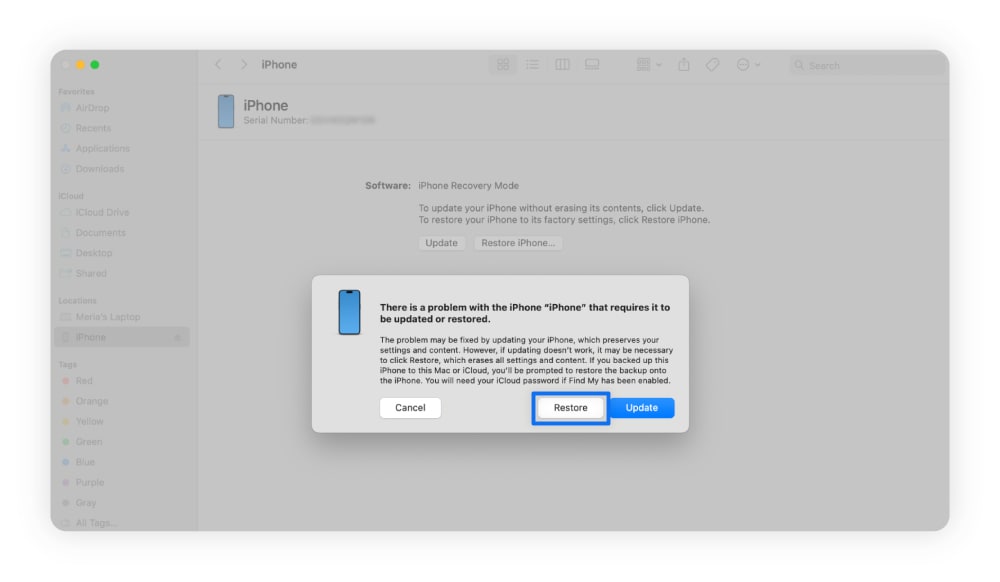
6. Restore factory settings
Restoring factory settings erases all data and software on your iPhone, effectively removing any viruses. Only do this as a last resort, and make sure to back up any data you want to keep, because a factory reset deletes all your personal data, apps, photos, and settings.
Here’s how to restore an iPhone’s factory settings to get rid of a virus:
- Go to Settings > General > Transfer or Reset iPhone > Erase All Content and Settings > Continue.Then, just wait for your phone to erase everything and restart.
How to protect your iPhone from viruses
While iPhones come with security to help protect against malware, you should still take additional steps to safeguard your phone. For example, you can avoid downloading apps from third-party marketplaces, install software updates, make sure you don’t jailbreak your iPhone, use a VPN, avoid phishing links, and invest in a good antivirus.
Here’s a closer look at how you can keep malware off your phone:
- Use a robust antivirus: Norton 360 Standard is built on top of an industry-leading threat-detection engine to help protect your iPhone from destabilizing malware and other online threats, including scams.
- Download apps from the App Store: Downloading apps exclusively from the App Store reduces the risk of viruses on your iPhone because Apple vets all apps for security issues before they’re made available.
- Keep iOS and apps updated: Keeping your iOS and apps updated helps protect your iPhone from viruses by patching known vulnerabilities.
- Don’t jailbreak your iPhone: Not altering your iPhone helps protect it from viruses by keeping built-in security restrictions in place.
- Use a VPN on public Wi-Fi: Using a VPN on public Wi-Fi makes it harder for hackers to redirect you to malicious websites. In turn, it’s more difficult for them to infect your device using this method.
- Don’t click suspicious links: Avoiding suspicious links can help keep you from navigating to a hacker-run website that could infect your phone.
Help protect your iPhone with security software
Protecting your iPhone from today’s wide array of digital threats is critical. Norton 360 Standard comes with a powerful antivirus that helps detect new and emerging malware strains. Plus it packs a range of other privacy and security features like a VPN and Genie, an AI-powered scam detector.
