[mc4wp_form id=”2320″]
Stopping Annoying Spam Text Messages
-
February 26, 2024
- Posted by: Evans Asare
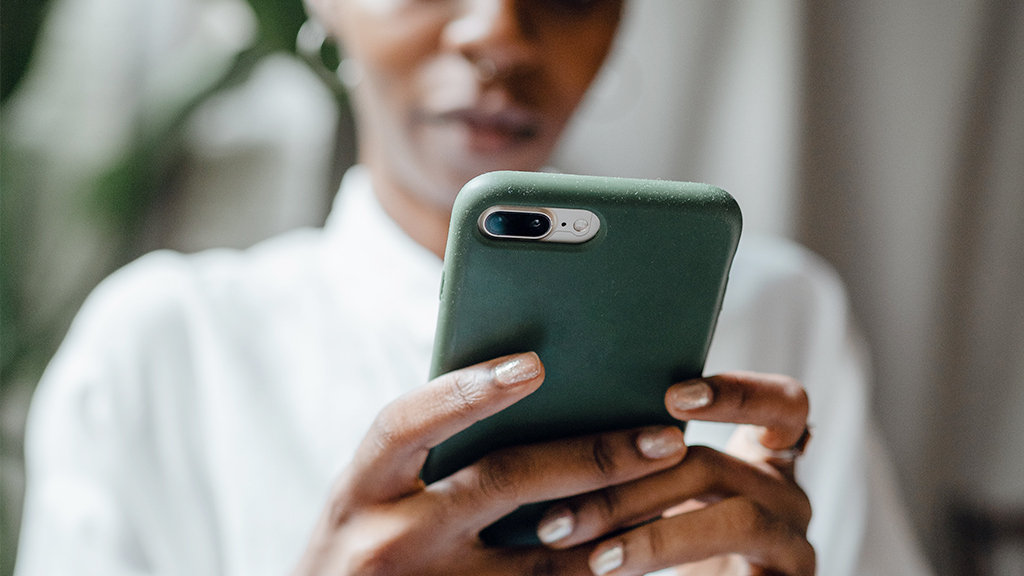
Stopping annoying spam text messages. Spam text messages on your phone are irritating. But did you know they can also put your private information at risk? Scammers often try to imitate legitimate companies and get you to click on a link that infects your mobile device with malware.
Why am I getting spam text messages?
There are several potential culprits:
- Social media sites track your online activity and may sell your phone number (provided in your profile) to other companies.
- Spammers may tap an Automatic Number Identification system, which records your number when you make calls to 800, 888, or 900 numbers.
- Websites keep your phone number when you sign up for contests, coupons, and rewards, and they could use it to contact you or lose it to scammers after a breach.
- Scam artists use random dialing devices to send texts to working numbers.
Examples of spam text messages that can be harmful
Many potential spam messages are just annoying junk messages, often sent out in bulk by companies trying to sell you something.
But another type of spam—smishing—comes from cybercriminals trying to steal valuable personal information, such as your credit card details, social security number, and banking credentials. Either way, there are five warning signs to watch out for from unknown senders.
1. They play with your emotions
You might get a message that says the payment was successful for something you didn’t buy or receive fake package delivery notifications. The goal of these messages is to make you react without thinking.
2. They urge you to click on a link
Scammers will often send you a link, hoping that you’ll click on it. This link may infect your device with malware, install spyware, or steal your information. If it doesn’t, it may take you to a fake site that asks you to voluntarily enter your personal information.
3. They ask you to respond
Legitimate companies or financial institutions send text messages asking you to reply “STOP” to no longer receive alerts. Cyberthieves have emulated this tactic to find out whether your number works so they can send you more unsolicited messages.
4. They don’t use your name
If you have an account with a company, charity, or organization, you will probably receive personalized texts from them. Scammers likely don’t know your name. Instead, they’ll use a generic greeting like “Hello,” “Dear Customer,” or “Dear Member.”
5. They use incorrect grammar
Established companies and organizations have teams dedicated to proofreading emails, so incorrect punctuation, grammar, or spelling should be considered suspicious activity.
What to do when you receive a suspicious spam text message
There are three critical rules to follow when it comes to spam:
- Never click on a link from a suspicious text or an unfamiliar number.
- Never reply to the message, which would confirm that your number is active.
- Take a screenshot of the message so you can report it to the proper authorities, then block the number. Not sure how to do either? We’ll show you.
How to report spam or scam text messages
You may not respond to spam or fall for a sms phishing attempt, but others might.You can help by reporting them to the right entities. Here’s what to do:
- Tell your mobile carrier: It’s simple. Forward the suspicious message to 7726 (SPAM).
- Tell the Federal Trade Commission (FTC): Head to the FTC’s reporting website so they can add the suspected scammer’s number to a list of known fraudsters.
How to stop spam text messages
Both iPhone and Android devices have the ability to stop or block unwanted calls and texts. Here’s how to do it.
How to stop spam text messages on an iPhone:
Open the Messages app. Go to the unwanted text and tap the profile photo or icon at the top. Tap info, then tap info again on the next screen. Finally, select Block this Caller, then Block Contact.
How to block spam texts on Android:
In the Google® Messages app, first open the unwanted message. Then open the menu in the top-right corner and tap Details > Block & Report Spam > OK.
If you use the Samsung® Messages app, open the menu in the top-right corner and tap Settings > Block numbers and spam > Block numbers. Then tap Conversations and select the number you want to block.

Thank you for your sharing. I am worried that I lack creative ideas. It is your article that makes me full of hope. Thank you. But, I have a question, can you help me?
Your article helped me a lot, is there any more related content? Thanks!
Thanks for sharing. I read many of your blog posts, cool, your blog is very good.
Your point of view caught my eye and was very interesting. Thanks. I have a question for you.
Thanks for sharing. I read many of your blog posts, cool, your blog is very good.
Thanks for sharing. I read many of your blog posts, cool, your blog is very good.
Thank you for your sharing. I am worried that I lack creative ideas. It is your article that makes me full of hope. Thank you. But, I have a question, can you help me?
I was more than happy to find this great site. I want to to thank you for your time for this wonderful read!! I definitely appreciated every bit of it and I have you saved to fav to check out new information in your blog.
https://t.me/orgoniteuniverse
buy cialis 20 mg online: Tadal Access – cialis generic release date
buy cialis 20 mg online cialis not working first time or order cialis canada
http://www.lobenhausen.de/url?q=https://tadalaccess.com where can i buy cialis over the counter
canadian cialis cialis buy online canada and buy cialis in toronto cialis windsor canada
bph treatment cialis cialis online overnight shipping order cialis soft tabs
https://tadalaccess.com/# cheap cialis by post
cheap cialis generic online: tadalafil review forum – what does generic cialis look like
cialis canada prices: overnight cialis delivery usa – combitic global caplet pvt ltd tadalafil