[mc4wp_form id=”2320″]
How to Recover Your Facebook Account When You Can't Log In
-
September 28, 2023
- Posted by: Abelemkpe
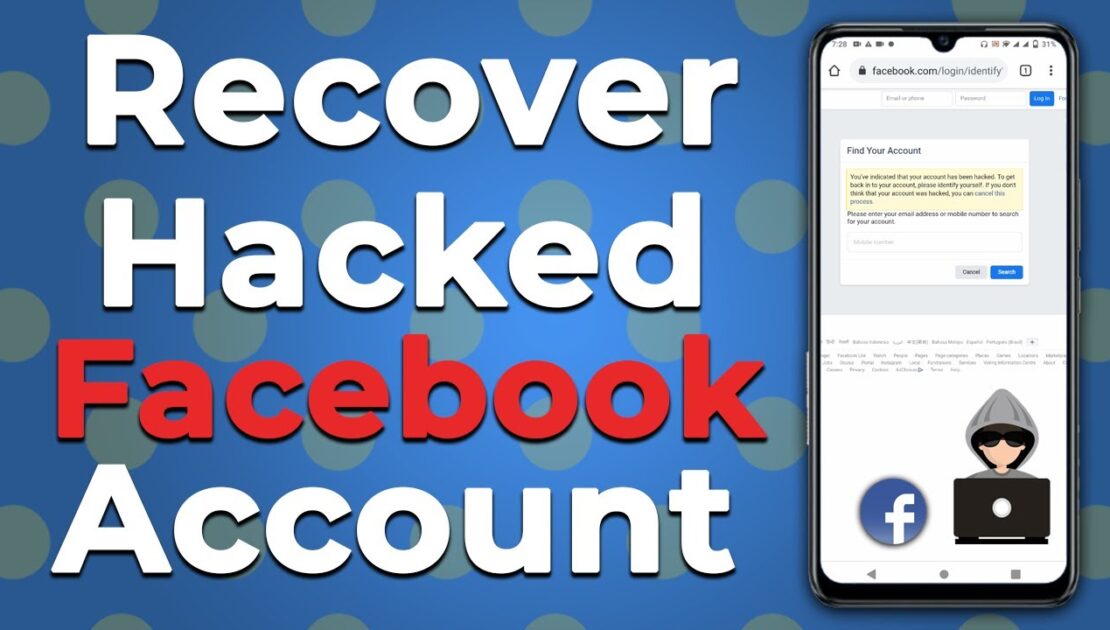
Whether you forgot your password or got hacked, you can still recover your Facebook account. Most of Facebook’s automated account recovery options depend on the information you entered and validated when you first set up your account. If you never completed the information or if its outdated, chances are slim that you’ll be able to regain access to your account. But you can use these options to recover your Facebook account.
Check if You’re Still Logged into Facebook Somewhere
Before you try to recover your account, check whether you are still logged into Facebook on any of your devices. This could be another browser or browser profile on your computer or your Facebook Android or iOS app.
If you can still access Facebook, you can try to “recover” your Facebook password without a confirmation reset code, though what you’ll actually do is create a new password.
To change your password:
- Open the Accounts Center.
- If you’re using the Facebook website, click your Facebook profile picture > Settings & privacy > Settings > See more in the Accounts Center. If you’re on the mobile app, tap your Facebook profile picture > Settings icon > See more in the Accounts Center.
- In the Accounts Center, click Password and security > Change password and select your Facebook account.
- You’ll have to enter your current password, followed by your new password. Click the Forgot your password? option if that’s the issue.
Because Facebook will allow you to log out of all other devices, this is also the safest and quickest way to recover a compromised Facebook account. After you’ve reset your password, you should think about enabling two-factor authentication on Facebook. If you are unable to connect to your account because Facebook has decommissioned its Code Generator, this is how you can now obtain a Facebook login confirmation code.
Try the Default Facebook Account Recovery Options
If you couldn’t find a device where you were still logged into Facebook, proceed with the following recovery options:
Recover Your Account from Its Profile Page
Use this option if you can access your profile from the account of a Facebook friend. This could be a friend or family member. Note that it will require logging out of the other account.
Find your profile on your Facebook friend’s friend list, open it, and click the three-dots icon on the left-hand side of the menu bar (in the mobile app, the three-dot menu will show up next to the Message button), then select Find Support or Report Profile (on mobile, the option is Report profile).
Facebook will log you out of the account you’re using to start the account recovery. This method will lead you to the same Reset Your Password window described under Option 2. The recovery is based on the contact data you added to your account.
If you need more help with the recovery steps, follow the instructions in the second screenshot below.
Find and Recover Your Account with Contact Details
If you don’t have access to Facebook at all or prefer not to log out of another account, open a new browser profile and head to the Facebook recovery page.
Enter an email address or mobile number you previously added to your Facebook account. When you search for a phone number, try it with or without your country code, e.g., 1, +1, or 001 for the US—all three versions should work. Even if it doesn’t say so, you can also use your Facebook username.
Once you have successfully managed to identify your account, you will see a summary of your profile. Before you proceed, carefully check if this really is your account and if you still have access to the email address or phone number listed. You may be able to choose between email or phone recovery.
If all looks well with the contact details that Facebook has on file for you, click Continue. Facebook will send you a security code. Retrieve the code from your email or phone (depending on which method you chose), enter it, and rejoice in having recovered your Facebook account.
At this point, you can set a new password, which we strongly recommend.
If the code never arrives, check your email account’s spam folder, make sure you can receive text messages from unknown senders, and ensure you haven’t blocked Facebook’s number on your phone.
If you still can’t receive the code, click Didn’t get a code? in the bottom-left corner of the Enter Security Code window, which will take you back to the previous screen.
You can try again, or maybe you’ll realize that you don’t have access to the account after all.
Log Back into Your Facebook Account
If you managed to regain access to your account, and if you suspect that your Facebook account was hacked, immediately change your password and update your contact information.
These are key steps in securing your Facebook account. Be sure to remove any email addresses or phone numbers that are not your own or that you can no longer access.
We strongly recommend that you enable two-factor authentication on all of your social media accounts, so that this won’t happen again.
Use a Device Facebook Will Recognize
Often, it’s not possible to recover a Facebook account using the options above. Maybe you lost access to the email address and phone number you once added to your profile. Or maybe a hacker changed this information. In that case, your only hope is to use a device Facebook will recognize.
Use the internet connection and computer or phone from which you’ve frequently logged into your Facebook account to access the Get back on Facebook page.
If you see this image, you’re out of luck. Facebook says it’s not safe for them to give you another way to log in, and that they must stop anyone who doesn’t own this account from getting into it. However, you’re not out of options, yet.
If Facebook recognizes your device, you will go through a similar process as described above, but this time you’ll see an additional option in the bottom left.
Click the No longer have access to these? link to start a new recovery process.
Click the No longer have access to these? link to start a new recovery process.
Immediately check your email, including the spam folder or any filters, for the code sent from security@facebookmail.com. Enter the code to confirm the email address, and click Confirm. If the code didn’t come through, you can either click Resend code or go back and enter a different email address.
You won’t get back into your account immediately. First, you have to upload your ID to confirm it’s really you who’s trying to recover the account. Once you’ve done that, wait until Facebook gets in touch to confirm your ID verification. Be patient.
Report Your Hacked Facebook Account
In the event that your account was hacked and is posting spam while you can no longer access it, you should report your Facebook account as compromised on Facebook.com/hacked.
This will actually start a similar process to the one outlined above. While you will use the same information to identify your account, in the following step, you will be able to use either a current or old Facebook password to recover your account.
This is useful in case a hacker changed your password, but it may also come in handy if you forget your new password. You can find more security-related tips on the Account Security page in the Facebook Help Center.
Confirm Your Identity with Facebook
If all of Facebook’s automated account recovery methods have failed, your last hope is Facebook support itself. Facebook has a Help Center page that lets you confirm your identity.
Upload a JPEG (photo) of your ID, enter an email address or mobile phone number that is (or was) associated with the Facebook account you wish to recover, then click Send to submit the information.
If you no longer have access to any of the email addresses or phone numbers associated with your account, enter one you have access to now. Then email security@facebookmail.com to explain your situation.
Mention that you already submitted your ID to prove your identity. Do not attach your ID to your email, as email isn’t a secure form of communication.
Either way, hearing back from Facebook can take several weeks, so you’ll need to be patient. If you didn’t use your real name on Facebook, your hopes for recovering your account this way are close to zero.
If All Else Fails, Create a New Facebook Profile
Over the past few years, we have received countless messages from people who weren’t able to recover their Facebook accounts, even after going through all of these steps, one by one. Usually, their contact information was outdated, the recovery codes Facebook provided didn’t work, or the company would never respond to verify their identity. And at that point, you’re out of options.
Eventually, you just have to move on. As much as it hurts, learn from your mistakes, and create a new account. Be sure to add several valid contact details, secure your Facebook account, and rebuild your profile from scratch. It’s a pain, but it’s better than nothing.

The other day, while I was at work, my cousin stole my apple ipad and tested to see if it can survive a 30 foot drop, just so she can be a youtube sensation. My iPad is now destroyed and she has 83 views. I know this is completely off topic but I had to share it with someone!
vurcazkircazpatliycaz.PqTJlWH2Nhxh
daktilogibigibi.FE7gE1anOaqh
daxktilogibigibi.HakFL1hgEwpx
croakinesses xyandanxvurulmus.3Pv9zDQW8nyw
Merely wanna state that this is very useful, Thanks for
taking your time to
Your point of view caught my eye and was very interesting. Thanks. I have a question for you.
I don’t think the title of your article matches the content lol. Just kidding, mainly because I had some doubts after reading the article.
Great! Thank you so much for sharing this. Visit my websitee: free stresser
my blog post; https://cryptolake.online/crypto2
I don’t think the title of your article matches the content lol. Just kidding, mainly because I had some doubts after reading the article.
Hello, I hope you’re doing well.
My Facebook account was hacked and I’ve been locked out for a long time. I’ve tried all possible recovery steps, but none of them worked.
I heard about your services and I would appreciate your help in recovering my account. This account is very important to me as it holds personal and professional value.
Please let me know what information you need from me to begin the recovery process.
Thank you so much in advance.
Best regards,
Ayanle Shafie Hussein
What’s up i am kavin, its my first occasion to commenting anyplace, when i read this piece of writing i thought i could also make comment due to this good post.
Thanks for sharing. I read many of your blog posts, cool, your blog is very good. https://accounts.binance.info/register?ref=P9L9FQKY
Term dates for Durham north middlesex university hospital accident and emergency start in early October annually.
Студия здоровья и красоты для релакса.
Also visit my web-site :: university of york vle
Производство модульных систем для хранения спортивной экипировки
и игрушек.
Feel free to visit my blog – reception university
НПП красота и здоровье разрабатывает
инновации.
my blog betsi cadwaladr university health board